AutoCAD dimension text
The annotation part of a project is one if not the most important part of a CAD project, since printing a Dimensionless drawing will basically make your project unusable.
It is almost always the case to have the dimension style disproportional to the scale of the project you are working on, making it necessary to know how to tweak the Dimension-text scale and often the other parameters like the offset distance of the text from the dimension lines, the scale of the arrowheads and others.
AUTOCAD DIMENSION TEXT
To change the parameters of you Dimensions, You can use the command line: DIMSTYLE.
If you type DIMSTYLE and Press ENTER you will have the immediate access to the Dimension Style Manager shown below
You can decide to create a completely new Style, or just to Modify the default one. We will focus on few modifications you can make and how each influences the drawing.
Talking about having invisible text on your dimension, On the Text Tab,you can change the height, the text style, the text color and more.
If your text is too big or too small compared to the dimensions of yourdrawings, you might want to tweak its height for it to fit appropriately in your project.
Most time, you will also want to change the Offset from dim line, which is how far the dimension will be from the dim line.
On the first image above, you can notice how inappropriate the text is, increasing the value of the offset from the dim line allow to push the text upward as shown on the second image.
SYMBOLS AND ARROWS
The Symbols and Arrows tab looks as on the image below
You can play with the style of the arrowheads, and their size.
This tab gives the control over the size of the arrowheads as well.
LINE
This tab could also be a lot helpful.
Here you can change the extension lines offset from the origin.
PRECISION
This tab allows to set the precision of the value of your dimensions, you can decide to have only one decimal digit, more or no decimal digit at all. You can also round off your dimensions.
For those who would also like to change the decimal separator, you can do this too.
Of course there are way more options than what we have described in this post. feel free to explore them, change them and see how they affect the dimensions on your project.
Some industry have a standard of how much dimensions should weight relatively to the overall scale of the project, you might want to check them out to be sure about how good to set yours.


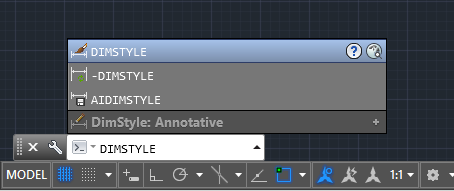
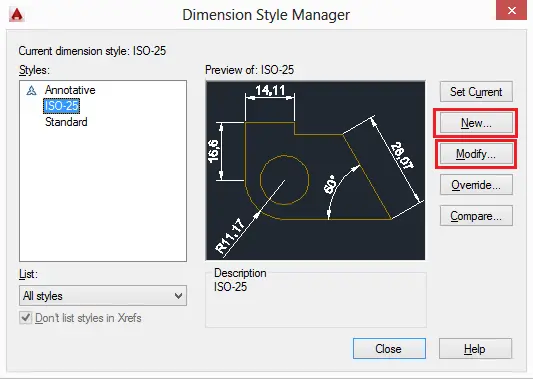

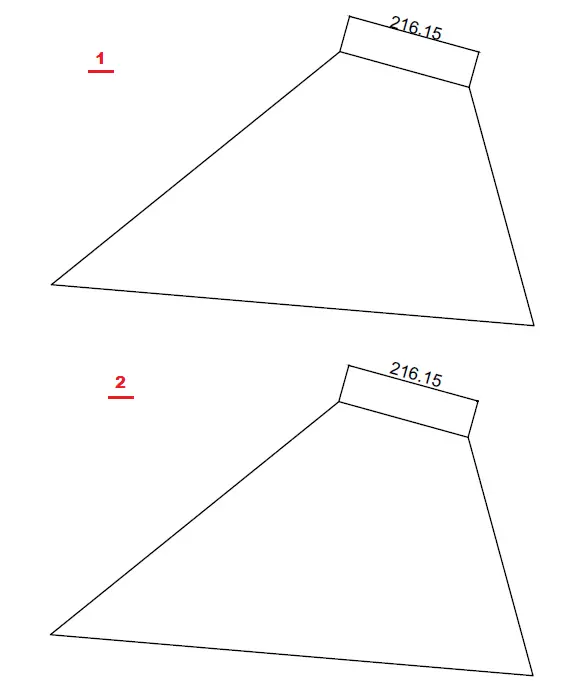
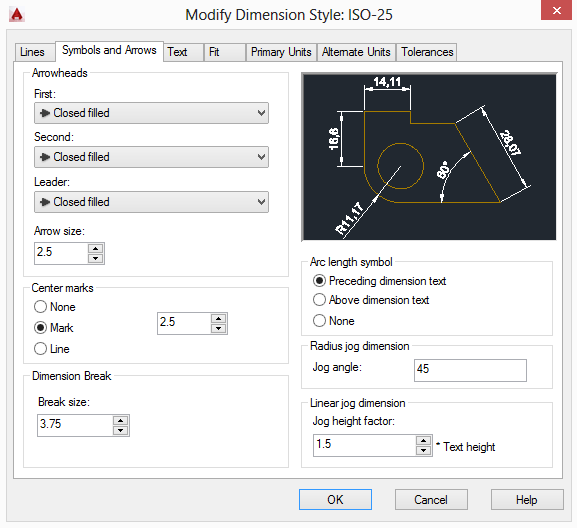

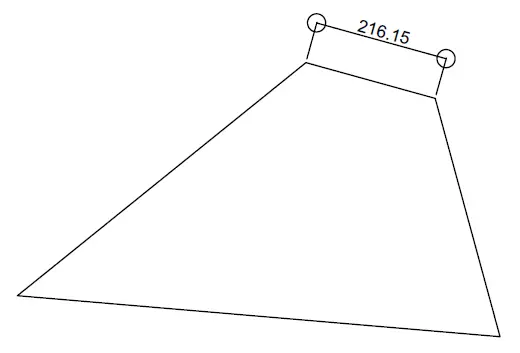
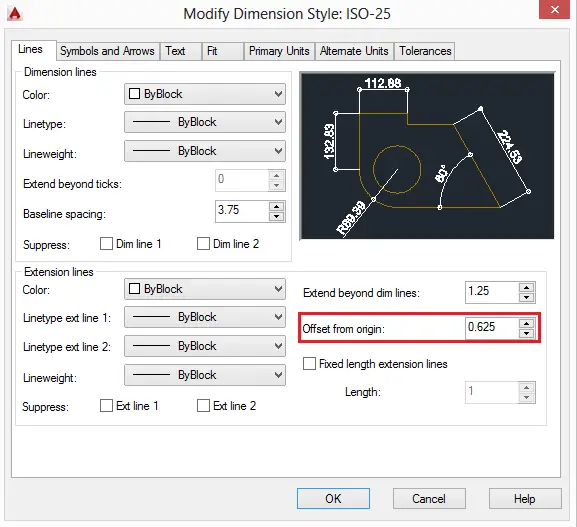
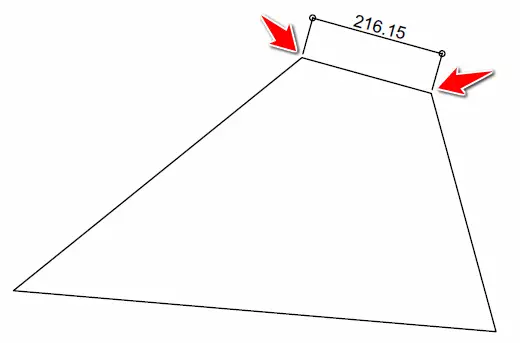
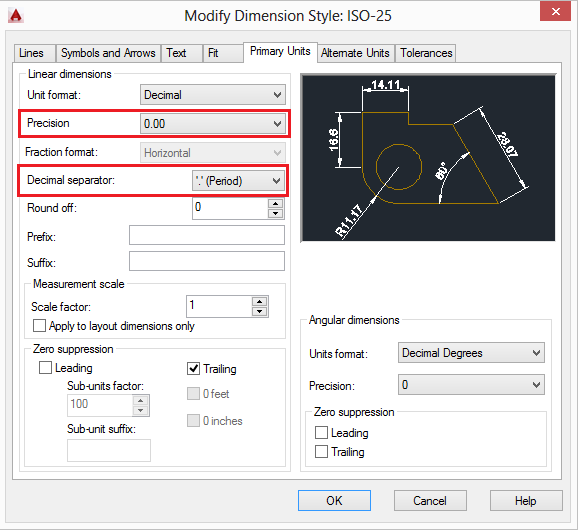
Tiada ulasan:
Catat Ulasan