Extrude an object is done as follows:
- Create an object (must be a closed area unless extrude line)
- Activate command ISOLINES (number of lines) + Enter
- Click on the Extrude
- Select the object + Enter
- Pay attention to the clause select one of them, or simply enter the height of the building.
Command: _extrude
Current wire frame density: ISOLINES = 50
Select objects to extrude: 1 found
Select objects to extrude:
Specify height of extrusion or [Direction / Path / Taper angle] <64 .1171="">:
- Direction => Extrude Direction
- Path => path by which to extrude an object
- Taper Angle => angle that will extrude the object that is narrow at the end of this height. (Here note
that you can extrude the circle as a result get a cone or truncated cone. TaperAngle So when narrowing
the angle extrude)
EXAMPLE: Extrude a circle with a cone and truncated cone and rectangle in the pyramid and truncated pyramid
Command: _extrude
Current wire frame density: ISOLINES = 50
Select objects to extrude: 1 found
Select objects to extrude:
Specify height of extrusion or [Direction / Path / Taper angle]: T
Specify angle of taper for extrusion <35>: 10
Specify height of extrusion or [Direction / Path / Taper angle]: 50
EXAMPLE: Extrude a circle in the tube using a subcommand Path
I advise that line the path to convert polyline (otherwise you can not single click select the entire path). Therefore, I showed that the more lines and ports you can specify a path to extrude.
Command: _extrude
Current wire frame density: ISOLINES = 50 [number of lines - Variable]
Select objects to extrude: 1 found [after selecting the object with the mouse]
Select objects to extrude: [If you wish to select other objects still have the option for it] + Enter
Specify height of extrusion or [Direction / Path / Taper angle] <-12 .1287="">: P [optional path]
Select extrusion path or [Taper angle]: [Click on the line trajectory.]
After applying the command EXTRUDE result of this. With this order, I drew the drawing of the house gutters in the house. And of course additional commands SUBRTACT took the object to get a hollow tube.
- Create an object (must be a closed area unless extrude line)
- Activate command ISOLINES (number of lines) + Enter
- Click on the Extrude
- Select the object + Enter
- Pay attention to the clause select one of them, or simply enter the height of the building.
Command: _extrude
Current wire frame density: ISOLINES = 50
Select objects to extrude: 1 found
Select objects to extrude:
Specify height of extrusion or [Direction / Path / Taper angle] <64 .1171="">:
- Direction => Extrude Direction
- Path => path by which to extrude an object
- Taper Angle => angle that will extrude the object that is narrow at the end of this height. (Here note
that you can extrude the circle as a result get a cone or truncated cone. TaperAngle So when narrowing
the angle extrude)
EXAMPLE: Extrude a circle with a cone and truncated cone and rectangle in the pyramid and truncated pyramid
Command: _extrude
Current wire frame density: ISOLINES = 50
Select objects to extrude: 1 found
Select objects to extrude:
Specify height of extrusion or [Direction / Path / Taper angle]: T
Specify angle of taper for extrusion <35>: 10
Specify height of extrusion or [Direction / Path / Taper angle]: 50
I advise that line the path to convert polyline (otherwise you can not single click select the entire path). Therefore, I showed that the more lines and ports you can specify a path to extrude.
Command: _extrude
Current wire frame density: ISOLINES = 50 [number of lines - Variable]
Select objects to extrude: 1 found [after selecting the object with the mouse]
Select objects to extrude: [If you wish to select other objects still have the option for it] + Enter
Specify height of extrusion or [Direction / Path / Taper angle] <-12 .1287="">: P [optional path]
Select extrusion path or [Taper angle]: [Click on the line trajectory.]




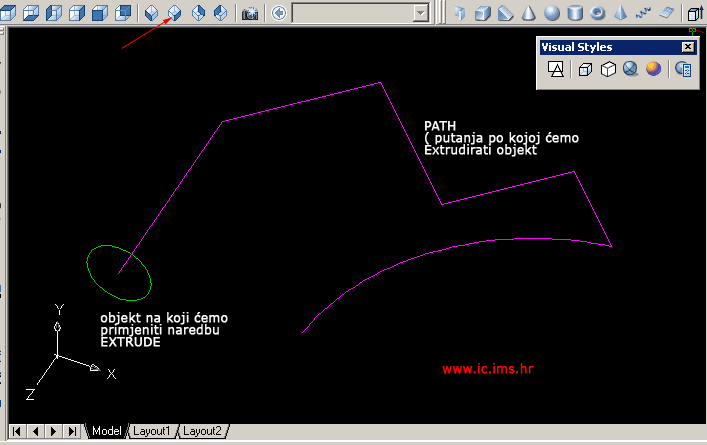

Tiada ulasan:
Catat Ulasan